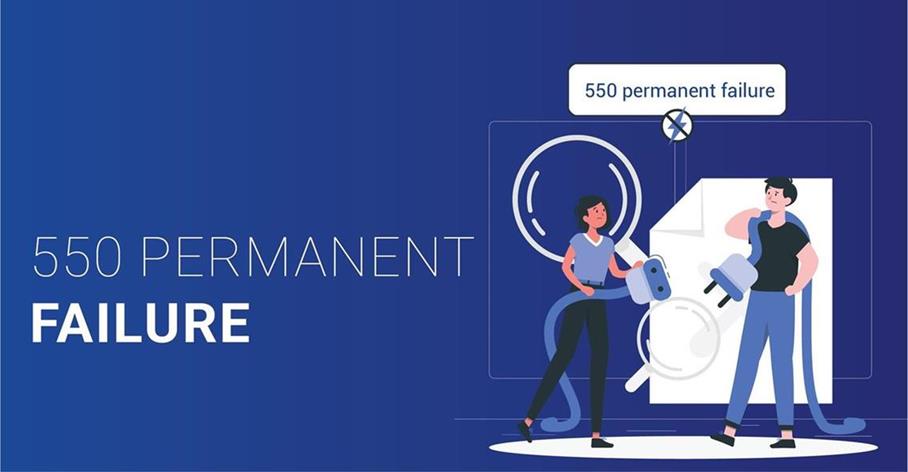How to Fix the Email Error “550 Permanent Failure Blocked”
Understanding the “550 Permanent Failure Blocked” Error
Email senders frequently see the “550 Permanent Failure Blocked” problem. When the recipient’s mail server blocks the email you are trying to send for specific reasons, this error happens. Numerous things, such as a sending server IP that is blacklisted or a problematic SPF record for your domain, can be to blame.
Possible Causes of the “550 Permanent Failure Blocked” Error
Let’s look into the two primary reasons for the “550 Permanent Failure Blocked” problem.
Sending Server IP Blacklisted
The “550 Permanent Failure Blocked” error may appear if the IP address of your sending server is added to a blacklist. Your IP address may be blacklisted if it has been connected to spam or other malicious activity. Blacklists are used by email servers to prevent users from receiving spam or malicious emails. Your emails may be blocked, resulting in this error, if your IP address is listed on one of these blacklists.
Bad SPF Record for Domain
A method for email validation called the Sender Policy Framework (SPF) helps reduce email spoofing and increases email delivery. The SPF record for your domain may not be present or may not be configured correctly, which can result in the “550 Permanent Failure Blocked” error. SPF records are used by email servers to confirm that the sender has permission to send emails on the domain’s behalf. Your emails may be rejected by the recipient’s mail server due to a faulty SPF record.
How to Fix the “550 Permanent Failure Blocked” Error
Let’s see how to fix the mistake now that we have determined its potential causes:
Step 1: Resolving Sending Server IP Blacklisting
-
Check IP reputation: Make use of online resources to examine the IP address of your sending server’s reputation. Take quick action to address the issue if it appears on any blacklists.
-
Delist IP Address: Get in touch with the appropriate blacklisting authority and ask to be taken off their list. Observe their protocols and offer the data required to back up your delisting request.
-
Improve Sending Practises: Make sure you adhere to email best practises to avoid being blacklisted in the future. Avoid sending unsolicited emails, keep an eye on your email-sending habits, and respond right away to any recipient complaints or concerns.
Step 2: Fixing Bad SPF Record for Domain
-
Examine the Current SPF Record: Look for the SPF record, if any, in your domain’s DNS settings. Check its contents and make sure it contains all permitted email servers and services that send emails on your domain’s behalf.
-
Update SPF Record: Update your SPF record to include any relevant email servers if it is incomplete or wrongly configured. To identify authorised servers and services, use the proper syntax. Think about asking IT support or your email service provider for advice on the best configuration.
-
Validate and Test: After changing the SPF record, use SPF validation tools to validate it. Make sure it passes validation and has all the required servers. This action will help prevent SPF authentication-related problems in the future.
Conclusion
Codeyo Genie is here to help, so don’t forget that. If you need more help or would rather have an expert show you the way, Contact us today to improve how your website works and make sure your users can always get to it.