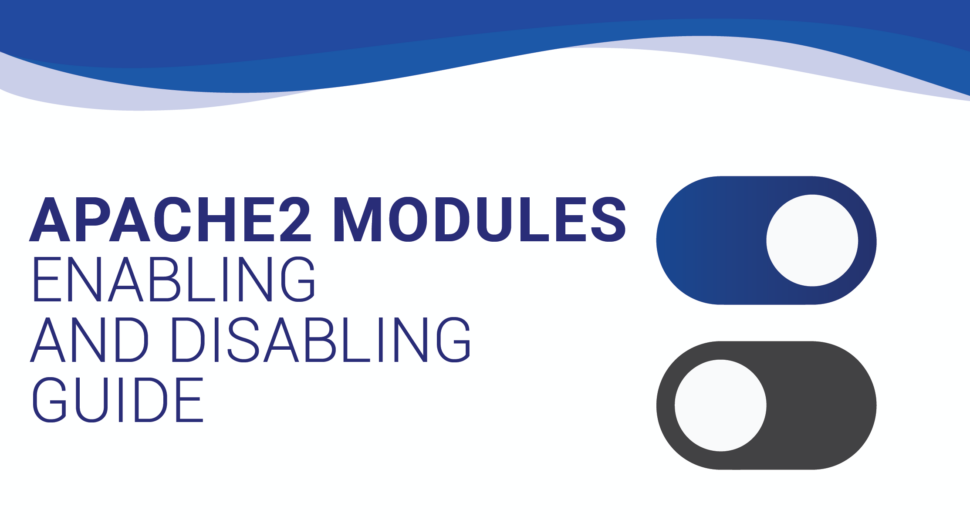Apache2 Modules Enabling and Disabling Guide
Apache2 is a web server program that is used by many services on the internet. Users can turn on and off modules in Apache2 to improve their usefulness and meet specific needs. In this piece, we’ll show you in detail how to turn on and off modules in Apache2, giving your web server the best performance and most options for customization.
Understanding a2enmod and a2dismod Commands
To enable or disable modules in Apache2, we will be using two essential commands: a2enmod and a2dismod. Let’s delve into what each of these commands does:
a2enmod
With the a2enmod command, a specific module in the Apache2 setup is turned on. This command makes sure that the module is turned on by making symbolic links in the /etc/apache2/mods-enabled directory. It is important to know that turning on a module that is already turned on or turning off a module that is already turned off will not cause an error.
$ sudo a2enmod [module]
If we want to turn on the imagemap module, for example, we would run the following command:
$ sudo a2enmod imagemap
a2dismod
The a2dismod command, on the other hand, is used to turn off a module in the Apache2 setup. It deletes the symbolic links for the module from the /etc/apache2/mods-enabled directory. This makes the module inactive.
$ sudo a2dismod [module]
Say, for instance, that we want to turn off the mime_magic package. The following code would be run:
$ sudo a2dismod mime_magic
Step-by-Step Examples
Now, let’s look at a couple of cases to show how the a2enmod and a2dismod commands can be used.
Example 1: Enabling the rewrite Module
Follow these steps to turn on the rewrite module, which lets you change and rewrite URLs.
- Open a terminal.
- Execute the following command:
$ sudo a2enmod rewrite
After you run the command, the rewrite module will be turned on and you’ll be able to use its features.
Example 2: Turning off the module for the status
If you want to turn off the status module, which gives reports on the state of the server, do the following:
- Start up the computer.
- Run the command below:
$ sudo a2dismod status
Once the command is run, the status module will no longer work and will no longer be able to be used.
A Look at the File System
Let’s take a quick look at the important directories to learn more about Apache2’s module management system:
/etc/apache2/mods-available is a file that lists the available mods.
This directory has configuration files for all of the Apache2 plugins that are available. Each file has information about a certain gadget and the settings that go with it.
/etc/apache2/mods-enabled is where you turn on mods.
In this directory, there are links to the setup files in mods available for all modules that are turned on. When you use a2enmod to turn on a module, a symbolic link is made. When you use a2dismod to turn off a module, the link is removed.
Running Apache in a Docker Container
Docker makes it easier to build and launch apps and lets you do it anywhere. Docker also makes systems easier to manage and more scalable.
In this post, we’ll look at the steps needed to run Apache in a container using Docker. We will focus on putting Apache into containers and turning on some tools to make it work better.
Creating the Dockerfile
First, we need to make a Dockerfile that explains the image we want and includes the configuration options and packages we need. This can be done by using the RUN command in the Dockerfile to install Apache and any other needed tools.
Using a2enmod to turn on Apache modules
Once Apache is running, we can turn on extensions that give it more features. The a2enmod tool is very helpful in this case.
We use symbolic links to connect the folders /etc/apache2/mods-available and /etc/apache2/mods-enabled. This lets us turn on the modules we need.
To use a2enmod in a Docker container, the Dockerfile must include the RUN command. For example, if we want to turn on the rewrite and SSL modules, we need to add these lines to the Dockerfile:
RUN a2enmod rewrite
RUN a2enmod sslBy doing this, the right symbolic links will be added to the Apache setup, so the modules can be used when the container starts up.
Building the Docker Image and Running the Container
Once the Dockerfile is ready, we can build the image with the docker build tool. The container can then be run by using the docker run tool.
The -p option is very important because it connects the host machine’s ports to the container’s ports. This lets us connect to the web server using a web browser.
There are benefits to Dockerizing Apache.
Using docking Apache has a number of benefits that make it easier and faster to manage and launch web applications in different environments. It also makes it easy for facilities to grow and get better. Also, our apps are safer with containerization because the Apache server inside the container is not connected to the host machine. This helps protect the Apache server from the host machine.
Codeyo Genie is here to help, so don’t forget that. If you need more help or would rather have an expert show you the way. Contact us today to improve how your website works and make sure your users can always get to it.