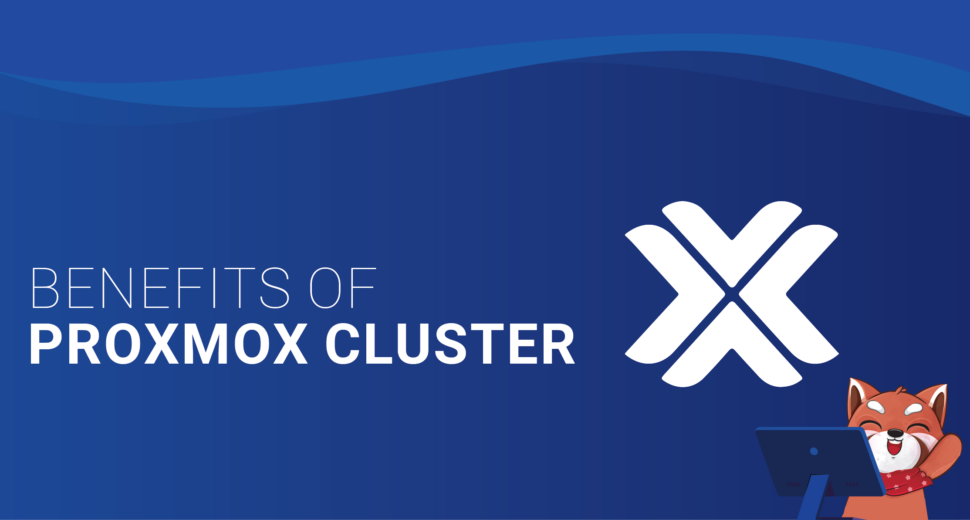Proxmox Cluster Installation and Configuration: A Comprehensive Guide
What is Proxmox?
Proxmox Cluster VE (Virtual Environment) is an open-source server virtualization platform that allows you to run virtual machines (VMs) and containers. It is built on top of Debian Linux and utilizes KVM (Kernel-based Virtual Machine) for full virtualization and LXC (Linux Containers) for lightweight virtualization. Proxmox VE combines powerful features, including high availability, live migration, and clustering, making it an excellent choice for both small-scale and enterprise-level virtualization deployments.
Benefits of Proxmox Cluster
- High Availability: By creating a Proxmox cluster, you can ensure high availability of your virtual machines. If a physical host fails, the virtual machines can seamlessly migrate to other hosts within the cluster, minimizing downtime and ensuring uninterrupted service.
- Load Balancing: With a Proxmox cluster, you can distribute the workload across multiple physical hosts, optimizing resource utilization and providing load balancing capabilities. This helps to prevent bottlenecks and ensures efficient utilization of your hardware resources.
- Centralized Management: Proxmox VE provides a user-friendly web-based management interface, allowing you to centrally manage your entire virtualization infrastructure. From the web interface, you can easily create, configure, and monitor virtual machines, storage, and networking resources.
- Live Migration: Proxmox VE supports live migration, which enables you to move running virtual machines from one host to another without any disruption to the services. This feature is particularly useful for performing maintenance tasks or load balancing operations.
Prerequisites
- Hardware Requirements: To set up a Proxmox cluster, you will need multiple physical servers that meet the following requirements:
- x86_64 CPU architecture with support for hardware virtualization (Intel VT-x or AMD-V)
- Sufficient RAM to accommodate your virtual machines
- Adequate storage capacity for storing virtual machine images and backups
- Gigabit Ethernet network interface for inter-node communication
- Proxmox VE ISO Image: Download the latest Proxmox VE ISO image from the official Proxmox website and create a bootable USB drive or burn it to a DVD. This ISO image will be used to install Proxmox VE on each physical server in your cluster.
- Network Configuration: Ensure that each server has a unique hostname and IP address assigned. It is recommended to have a dedicated network for inter-node communication within the cluster, preferably using a private IP subnet.
Step 1: Installing Proxmox VE
Once you have met the prerequisites, follow these steps to install Proxmox VE on each server in your cluster:
- Insert the Proxmox VE bootable USB drive or DVD into the server and boot from it.
- Select the “Install Proxmox VE” option from the boot menu.
- Follow the on-screen instructions to choose the appropriate language, keyboard layout, and disk partitioning options.
- Select the disk on which you want to install Proxmox VE and confirm the installation.
- After the installation process completes, remove the installation media and reboot the server.
- Repeat the above steps for all the servers in your cluster.
Step 2: Configuring Proxmox Cluster
Now that you have installed Proxmox VE on each server, it’s time to configure the cluster and join the servers together. Follow these steps to create and configure your Proxmox cluster:
- Open a web browser on any machine connected to the same network as the Proxmox servers.
- Enter the IP address of one of the Proxmox servers in the address bar and press Enter.
- You will be prompted to log in to the Proxmox web interface. Enter the default credentials (username: “root,” password: the one you set during installation) to log in.
- Once logged in, navigate to the “Datacenter” section and click on “Create” to create a new datacenter.
- Provide a meaningful name for your datacenter and click “Create.”
- Next, click on the newly created datacenter and go to the “Nodes” tab.
- Click on “Add” to add the other Proxmox servers to the cluster.
- Enter the hostname or IP address of each server, along with the root credentials, and click “Add.”
- Proxmox VE will automatically detect the servers and add them to the cluster.
- Repeat the above steps for all the servers in your cluster.
Step 3: Storage Configuration
Now that your Proxmox cluster is set up, it’s time to configure storage for your virtual machines. Follow these steps to add and configure storage in Proxmox:
- In the Proxmox web interface, navigate to the “Datacenter” section and select the datacenter you created.
- Go to the “Storage” tab and click on “Add” to add a new storage pool.
- Choose the storage type based on your requirements. Proxmox supports various storage types, including local, NFS, iSCSI, and more.
- Follow the on-screen instructions to configure the storage parameters, such as storage name, server IP address, and mount path.
- Once the storage pool is created, you can use it to store virtual machine images and backups.
- Repeat the above steps to add additional storage pools if needed.
Step 4: Virtual Machine Creation and Management
With your Proxmox cluster configured and storage set up, you are ready to create and manage virtual machines. Follow these steps to create a new virtual machine:
- In the Proxmox web interface, navigate to the “Datacenter” section and select the datacenter.
- Go to the “VM” tab and click on “Create VM” to start the virtual machine creation wizard.
- Follow the on-screen instructions to specify the virtual machine name, OS type, and resources allocation (CPU, RAM, disk space).
- Choose the storage pool where the virtual machine image will be stored.
- Configure networking settings, such as assigning a network interface and specifying IP addresses.
- Complete the wizard, and the virtual machine will be created and listed in the VM tab.
- Right-click on the virtual machine and select “Start” to power it on.
Conclusion
Congratulations! You have successfully installed and configured a Proxmox cluster, allowing you to harness the power of virtualization and efficiently manage your virtual machines. In this guide, we covered the key steps, from installation to storage configuration and virtual machine management. By leveraging the high availability, load balancing, and centralized management capabilities of Proxmox VE, you can create a robust virtualization infrastructure that meets your needs.
FAQs
- How do you create a cluster in Proxmox?
- What is the limit of Proxmox cluster?
- What is the minimum number of nodes in Proxmox cluster?
- What is Corosync in Proxmox?
- Is Proxmox free to use?
- What is the purpose of Proxmox cluster?
- What is the minimum RAM for Proxmox?
- Why run a Proxmox cluster?
- How do I connect Proxmox to a cluster?
To create a cluster in Proxmox, you need to install Proxmox VE on multiple physical servers and configure them to join the cluster. The process involves setting up a datacenter, adding the servers to the cluster, and configuring network and storage resources. The detailed steps for creating a cluster are outlined in the article above.
The limit of a Proxmox cluster depends on various factors such as the hardware resources of the servers, the network infrastructure, and the performance requirements of the virtual machines. Proxmox itself does not impose a strict limit on the number of nodes in a cluster, but practical limitations may arise based on the available resources and the complexity of managing a larger cluster.
Proxmox clusters can be created with a minimum of two nodes. Having at least two nodes provides the benefits of high availability and enables the migration of virtual machines between the nodes in case of a failure.
Corosync is an open-source cluster messaging layer used in Proxmox clusters. It provides the communication infrastructure for the cluster nodes, allowing them to exchange information and coordinate activities. Corosync is responsible for managing cluster membership, monitoring node health, and facilitating the synchronization of cluster-wide configurations and resources.
Yes, Proxmox VE is available as an open-source platform and can be used free of charge. It offers a range of powerful features without any licensing fees, making it an attractive choice for virtualization deployments.
The purpose of a Proxmox cluster is to create a highly available and scalable virtualization environment. By combining multiple Proxmox servers into a cluster, you can achieve high availability, load balancing, and centralized management of virtual machines. Clustering allows for seamless migration of virtual machines, efficient utilization of resources, and easier administration of the virtualization infrastructure.
The minimum RAM requirement for Proxmox VE depends on the specific use case and the number of virtual machines running on the system. However, as a general guideline, it is recommended to have a minimum of 4GB of RAM for the Proxmox host machine to ensure smooth operation and accommodate the requirements of the hypervisor and the running virtual machines.
Running a Proxmox cluster offers several advantages. It provides high availability for virtual machines, ensuring that services remain uninterrupted even if a physical host fails. A cluster also allows for load balancing, distributing the workload across multiple hosts and optimizing resource utilization. Furthermore, the centralized management interface simplifies the administration of the virtualization infrastructure, making it easier to create, configure, and monitor virtual machines and related resources.
To connect Proxmox to a cluster, you need to follow the steps outlined in the article above. After installing Proxmox VE on each server, you configure the cluster by adding the servers to a datacenter through the web interface. Once the servers are added, they become part of the cluster, and you can manage them collectively from the centralized Proxmox interface.
I hope this article and the answers to your questions provide a comprehensive understanding of Proxmox cluster installation and configuration. If you have any further queries, feel free to ask!