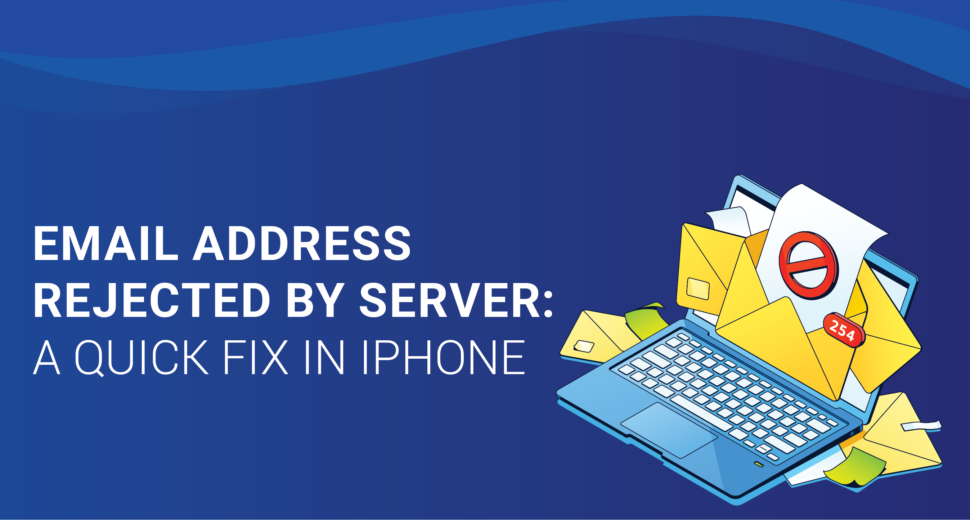Email Address Rejected by Server: A Quick Fix in iPhone
Understanding the “Email Address Rejected by Server” Error
The message “Email address rejected by server” usually shows up when there is a problem with how your iPhone is set up to connect to your mail server. This mistake can happen after restoring a backup, setting up a new email account, or when an email account that was already working suddenly stops working. The good news is that we’re about to talk about ways to fix these problems and get your email account back on track.
The “Email Address Rejected by Server” error can be caused by a number of things.
To fix the “Email address rejected by server” mistake, it’s important to know why it keeps happening. Here are the usual suspects:
- Incorrect Mail Settings
- Using the wrong mail server name
- SMTP server not turned on
- SSL authentication not enabled
- Incorrect SMTP ports configured
- Wrong Password
- Errors with Mail Servers
- Software Bugs
- Incomplete Copy of Information
The main reason for this problem is that your iPhone’s mail server settings are set up wrong. This could mean:
When your iPhone can’t connect to the mail server with the settings you’ve given it, it shows the message “Cannot Send Mail.” You have a copy in your outbox. The server did not accept the recipient’s email address because it does not allow forwarding.”
For email account protection, you need to change your password every so often. But users often forget to change their mail settings on their mobile devices when they change their passwords. If you don’t change the password in the iPhone’s mail settings when moving accounts or making other changes, you might get email problems.
In some cases, the mail server may have problems that stop it from letting people connect to its SMTP port. This could be because of how the firewall is set up or other problems with how the email server is set up.
Some versions of iOS, like iOS 11, have been known to have program bugs that can cause problems with sending and receiving emails. To reduce the chances of running into bugs like these, it’s important to keep your iPhone’s software up to date.
When you restore a backup to a different device, not all of the information may be copied. For instance, the email password might not be restored during the process. When this happens, the account needs to be set up again so that email works well.
Fixing the iPhone error “Email Address Rejected by Server”
Now that we know what could be causing the mistake, let’s look at the steps to fix it and get your email account back. Pay close attention to these instructions:
- Updating Mail Settings
- Open the “Settings” app and navigate to the “Mail” section.
- Select your email account and tap on “Outgoing Mail Server” (SMTP).
- Enable your Primary Server by toggling it to the “On” position.
- Enter your username and password under the Outgoing Mail Server section.
- Ensure that “Use SSL” is turned on and Authentication is set to “Password”.
- If SSL is enabled, set the port to 465; otherwise, use port 25.
- Finally, click “Done” to save the updated settings.
- Verifying Email Account Settings
- Open the “Settings” app and move to the “Mail, Contacts, and Calendars” section.
- Select your email account.
- Double-check the username, password, incoming and outgoing server details, SMTP port, and SSL support.
- Make any necessary corrections or modifications to the settings.
- Once you’ve made the changes, exit the settings, and try sending an email to ensure the issue is resolved.
- Checking the Mail Server Setup
To update the mail settings on your iPhone:
If the problem keeps happening even after you update your iPhone’s mail settings, you need to check the email account settings. Do these things:
If the error keeps happening, you need to check the mail server for any setup errors, DNS problems, routing problems, or firewall blocks. Your email service provider or system administrator can help you resolve and fix any problems on the server side.
Conclusion
If you get the “Email address rejected by server” error on your iPhone, it can be upsetting, but you can fix the problem quickly with the help of this guide. By making sure your mail settings are correct, changing your passwords, and fixing any server-related issues, you’ll be able to send emails again in no time.
Make sure to update your iPhone’s software on a regular basis to avoid software problems that could affect how your email works. Also, keep up with good password practice by changing your passwords often to improve the security of your email account.
If you do these steps carefully, the “Email address rejected by server” error on your iPhone will go away. You can talk to people through your email account without interruptions because your computer is set up to work well with email.