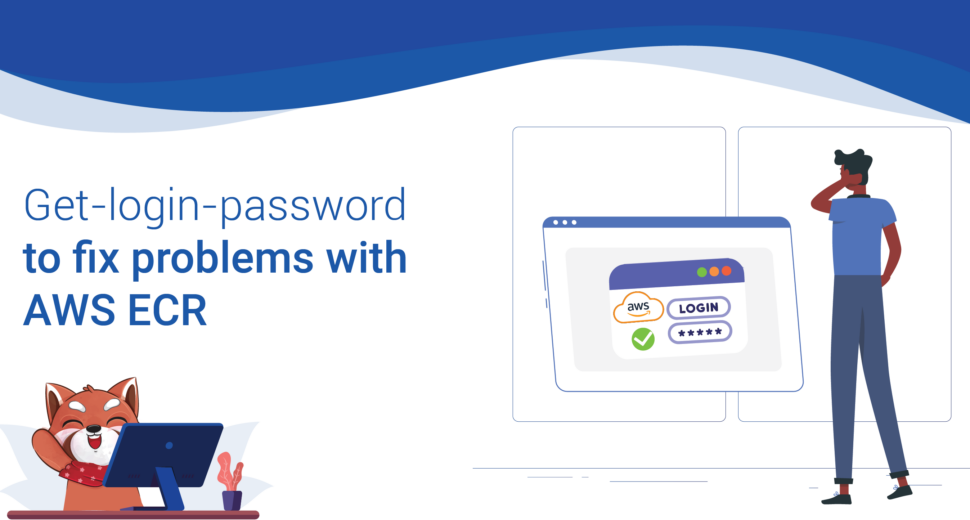Using the get-login-password to fix problems with AWS ECR
Introduction to AWS ECR get-login-password Command
In the AWS command-line interface (CLI), the “get-login-password” command is used to get an authentication code for the Amazon Elastic Container Registry (ECR). This token is needed to log into a private ECR repository from a Docker client in a safe way. It helps fix problems with authentication and access when pushing or pulling Docker images to or from ECR repositories. This makes sure that container images in the AWS environment work together smoothly.
Using the get-login-password command for AWS ECR
Follow these steps to get the password with the get-login-password command:
aws ecr get-login-password
When you run this command, the Docker CLI will show you the password, which you can then use. You can pipe the password to the docker login command. When you get the password, make sure you give the same region as the Amazon ECR:
shell \
aws ecr get-login-password \
--region <region> \
| docker login \
--username AWS \
--password-stdin <registry>.dkr.ecr.<region>.amazonaws.com
Tips for AWS ECR get-login-password Not Working
The get-login-password command may not work as expected in some situations. Our expert Support Techs have come up with a number of troubleshooting tips to help solve this problem. Let’s look at these ideas:
- Check the credentials for AWS CLIIt is very important to make sure your AWS CLI credentials are set up properly. If not, you can set them up with the code below:
shell aws configure
This script will ask you for the AWS Access Key ID, Secret Access Key, default region name, and default output format. Make sure to give the correct information so that the required credentials can be established.
- Check out the AWS CLI Profile
If you are using an AWS CLI profile that is not the default, you must give the name of the profile when you run the get-login-password command. Here’s what I mean:
shell aws ecr get-login --region <region> --profile <profile_name>
Make sure you replace region> with the correct AWS region and profile_name> with the name of your non-default profile.
- Change the permissions for the file docker. sock
Some problems can be fixed by changing the permissions on the docker. sock file. To change the rights, run the following command:
shell chown <public_user>:docker /var/run/docker.sock
Put the name of the public user on your server in place of <public_user>. This command makes sure that the right users and groups can view the docker. sock file.
- Verify the right Credentials and Region
Check again to make sure that the passwords you are using are for the same region as the one you are trying to log into. To check the passwords, run the following command:
shell aws ecr get-login-password \ | docker login \ --password-stdin \ --username AWS \ "${aws_account}.dkr.ecr.${aws_region}.amazonaws.com/${repository_name}"Make sure to change the $aws_account, $aws_region, and $repository_name values to match your setup.
Contact Our Expert Tech Support Staff
If you’ve tried all the fixing tips and still can’t get the AWS ECR get-login-password command to work, we can help. Just contact our skilled Support Techs, and they will help you solve the problem right away.