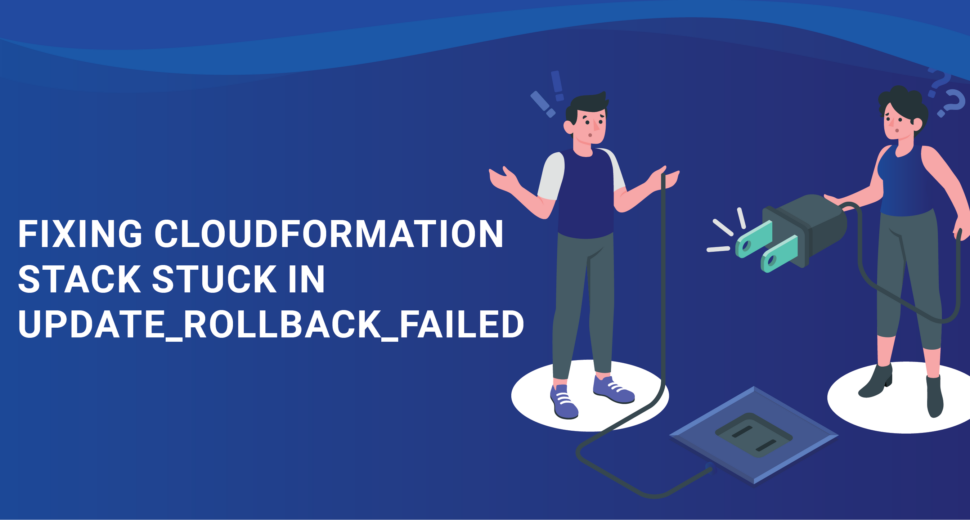Fixing CloudFormation Stack Stuck in UPDATE_ROLLBACK_FAILED State
When a CloudFormation stack gets stuck in the “UPDATE_ROLLBACK_FAILED” state, it means that there was a big problem with the update. This state usually happens when CloudFormation tries to undo changes made during an update but can’t because of an error or problem. It means that there is a big problem with how the stack’s resources and settings are being managed, which needs to be looked into and fixed to make the stack stable again.
Understanding the Issue
When CloudFormation needs your help to confirm that the stack is out of sync with the template it is trying to roll back to, it is in the UPDATE_ROLLBACK_FAILED state. There are a few things you can do to solve this problem: ContinueUpdateRollback, DeleteStack, or CancelStack can be used to do this.
Resolving the Issue with ContinueUpdateRollback
You can try rolling back again and fix the problem by using the ContinueUpdateRollback process. But please keep in mind that you might need to make more changes or tweaks to fully fix the problem. This could mean changing options like limits, permissions, or other settings as needed.
Step 1: Accessing the CloudFormation Console
To start figuring out how to fix the problem, go to the CloudFormation console. You can do this by going to the correct part of your cloud service provider’s management console.
Step 2: Selecting the Affected Stack
Find “Stacks” in the CloudFormation console’s menu pane and click on it. This will show you a list of all of your stacks.
Find the stack that is stuck in the UPDATE_ROLLBACK_FAILED status and select it from the “Stack name” column.
Step 3: Continuing the Update Rollback
Option 1: Continue Update Rollback without Skipping Resources
Follow these steps if you don’t want to miss any tools when you roll back:
- Choose “Stack Actions” for the selected stack.
- Choose “Continue update rollback” from the list of options.
Option 2: Continue Update Rollback with Skipped Resources
Follow these steps if you want to skip over certain resources that failed during the rollback:
- From the “Stack name” column, choose the stack that is stuck in the UPDATE_ROLLBACK_FAILED state.
- Pick “Stack Actions” for the stack you’ve chosen.
- Choose “Continue update rollback” from the list of options.
- Find the “Advanced troubleshooting” part in the “Continue update rollback” dialogue box.
- Choose the resources you want to skip during the return process in the “Resources to skip” area.
- The last step is to choose “Continue update rollback” to start the process.
By doing these things, you can get your CloudFormation stack out of the UPDATE_ROLLBACK_FAILED state. But it’s essential to make sure that the skipped resources no longer match the state that the CloudFormation script wants them to be in.
Conclusion
Codeyo Genie is here to help you figure out how to fix the problem. Feel free to get in touch with us today if you need more help or would rather have an expert walk you through the process. We can help you make your website work better and make sure that your users can always get to it.