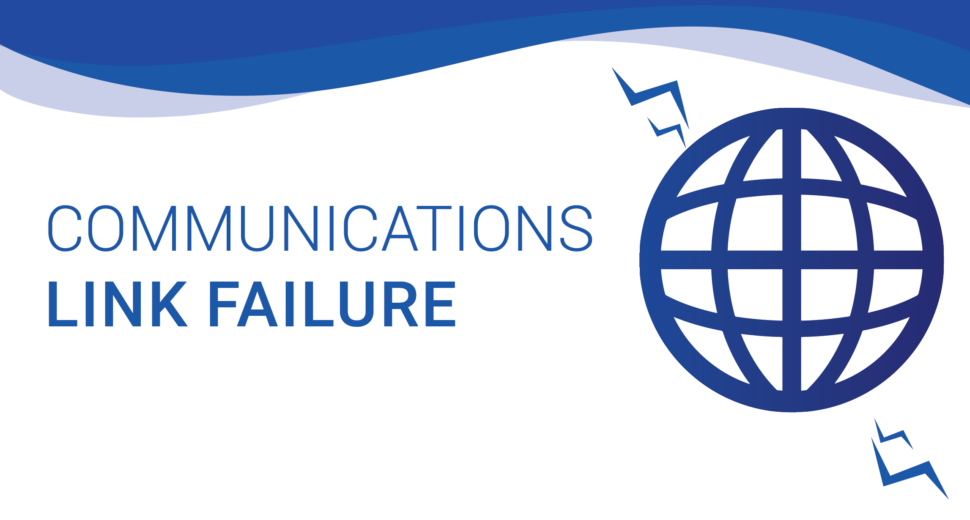Resolving “Communications Link Failure” Error
Understanding Communications Link Failure
When you encounter a communications link failure message, such as “com.mysql.cj.jdbc.exceptions.CommunicationsException” or “Communications link failure,” it usually indicates that your database is unreachable. This error can be attributed to various reasons, including:
- Incorrect IP address in the JDBC URL: Ensure that the IP address specified in the JDBC URL is accurate.
- Unrecognized hostname in the JDBC URL: Double-check the hostname mentioned in the JDBC URL to ensure it is recognized by the system.
- Missing or inaccurate port number in the DNS server: Verify that the port number specified in the DNS server configuration is correct and matches the one used by the MySQL database.
- Database server is down: Check the status of your database server to ensure it is running and accessible.
- TCP/IP connections not accepted by the database server: Make sure that the database server is configured to accept incoming TCP/IP connections.
- Database server has reached its connection limit: If the database server has exhausted its available connections, it may result in a communications link failure.
Resolving Communications Link Failure
To resolve the communications link failure message, follow these steps:
- Verify and test with the ping command: Use the ping command to check the connectivity between your system and the database server. This helps identify any network-related issues.
- Refresh DNS or use the IP address in the JDBC URL: If you suspect DNS-related issues, consider refreshing the DNS cache or using the IP address directly in the JDBC URL instead of the hostname.
- Verify my.cnf configuration: Review the my.cnf configuration file of your MySQL database to ensure that the settings align with your setup requirements.
- Check mysqld startup options: Ensure that the mysqld process is started without the “–skip-networking” option. This allows the database server to accept incoming connections.
- Restart the database and close connections: Restart the database server and make sure to close all existing connections properly. This helps clear any lingering connection issues.
- Adjust firewall settings: Disable the firewall temporarily or configure it to allow the specific port required for the MySQL connection. Additionally, consider adding the TLS protocol to the connection string for enhanced security.
Updating the IP Address
If you continue to face communications link failure, you can update the IP address by following these steps:
- Open the “/etc/mysql/my.cnf” file: Locate and open the “my.cnf” file using a text editor.
- Update the bind-address: Modify the “bind-address” parameter in the “my.cnf” file. Set it to “0.0.0.0” to allow connections from all IP addresses.
- Restart the MySQL daemon and services: Restart the MySQL daemon and associated services to apply the changes made to the “my.cnf” file.
Reach Out to Our MySQL Support Techs
If you are still experiencing communications link failure or require further assistance, our MySQL Support Techs are always ready to help. Simply reach out to us, and our experts will address your concerns promptly and efficiently.
Example Code for Connecting to MySQL
For your convenience, we provide an example code snippet below that demonstrates how to establish a connection to a MySQL database using Java:
import com.mysql.jdbc.*;
import java.sql.Connection;
import java.sql.DriverManager;
import java.sql.PreparedStatement;
import java.sql.ResultSet;
import java.sql.SQLException;
import java.sql.Statement;
public class SqlTest {
public static void main(String [] args) throws Exception {
Connection conn = DriverManager.getConnection(
"jdbc:mysql://localhost:3306/projects?user=user1&password=123");
System.out.println("Connected?");
}
}
import java.sql.Connection;
import java.sql.DriverManager;
import java.sql.SQLException;
public class SqlTest {
public static void main(String[] args) {
Connection conn = null;
try {
// Load the MySQL JDBC driver
Class.forName("com.mysql.cj.jdbc.Driver");
// Create a connection
String url = "jdbc:mysql://localhost:3306/projects";
String user = "user1";
String password = "123";
conn = DriverManager.getConnection(url, user, password);
System.out.println("Connected to the database successfully!");
} catch (ClassNotFoundException e) {
System.out.println("MySQL JDBC driver not found.");
e.printStackTrace();
} catch (SQLException e) {
System.out.println("Error connecting to the database.");
e.printStackTrace();
} finally {
// Close the connection
if (conn != null) {
try {
conn.close();
} catch (SQLException e) {
System.out.println("Error closing the database connection.");
e.printStackTrace();
}
}
}
}
}
By using this code, you can ensure a more robust and reliable connection to your MySQL database. Remember to replace the placeholder values for the URL, username, and password with your actual database details.
Partner with Codeyo Genie for Expert MySQL Support
Codeyo Genie is here to help, so don’t hesitate to reach out. If you need more assistance or would like an expert to guide you through the process, please contact us today to improve the functionality of your website and ensure uninterrupted access for your users.